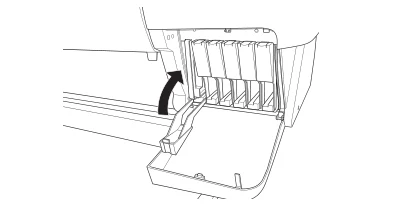Warm Prompt
The products in this link are not original Epson,they are compatible products of third-party brands,and they are replacements for epson's original cartridges.

T5491 - T5496 Compatible Ink Cartridges Full With Ink
T5491 - T5496
Ink Cartridge is designed for Officejet Pro printers. Its design allows it to produce fast-drying, smudge-resistant prints.
Our colors are a virtual match of the original and since it's so incredibly close to the original there's no need to change the color profile or flush the lines, it's Plug & Play just like the original.

Product Instruction
Product Name : Compatible Ink Cartridges
Condition : For Epson
Cartridge Number : T5491 - T5496
Cartridge Color : MBK,C,M,Y, LC, LM
Cartridge Capacity : 220ML/PC
Ink Type : Dye-based Ink, Pigment-based Ink, Sublimation Ink
Chip Type : Installed the stable cartridge chips
Advantage : Plug and Play,same as OEM quality
Warranty : 1:1 Replace Any Defective
Suitable Printers
For EPSON Stylus Pro 10600 Printer
500ML - Cyan Ink Cartridge

500ML -Light Cyan Ink Cartridge

500ML - Magenta Ink Cartridge

Installed With Stable Cartridge Chips
The ink cartridge has been installed with the chip,the quality is very stable.The chips show the exact amount of ink level.

HOW TO USE
Replacing ink cartridges
Before you begin a large print job, you should check your ink levels. If one of your cartridges is low, you can replace it before you start.
Or you can wait until the ink runs out, replace the cartridge, and then continue the job without any loss of print quality.
However, it is best to replace a low ink cartridge before starting a large print job.
How to replace
Before you start, make sure the printer is powered on. Then follow these steps to replace an ink cartridge:
1. Note the color of the Ink Out light that is on or flashing. This is the cartridge that you need to replace.
2. Push the indentation on the ink compartment cover to release the lock and open the cover. "INK COMPART. OPEN" appears on the display.
3. Locate the slot containing the empty ink cartridge (corresponding to the INK OUT light). Press down on the top of the clamp and pull it forward.
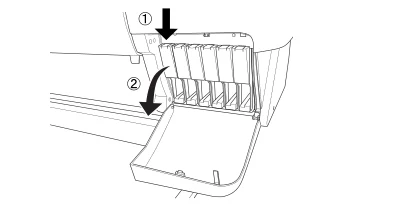
4. Carefully pull the empty cartridge straight out of the printer.
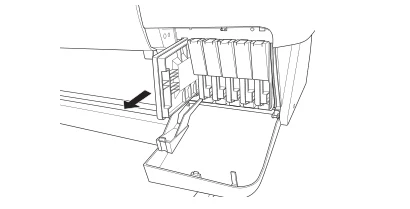
5. Make sure the replacement cartridge is the correct color, and remove it from its package.Shake the cartridge gently before installing it.

6. Hold the ink cartridge with the arrow mark on the left side and pointing to the rear of the printer. Then insert the ink cartridge into the slot.
7.Push the cartridge clamp back up. Make sure the corresponding Ink Out light goes off. Then close the ink compartment cover.